In this article, we are going to see, step by step, via an example, how we can connect to SQL Server from a Python program using an ODBC connection and the pyodbc module.
For this article’s example, I will be using Visual Studio Code, with the MS Python extension.
Prior to start reading the article, we strongly recommend that you enroll to our online course “Working with Python on Windows and SQL Server Databases“. This course, will help you learn how to access and work with SQL Server databases, directly from your Python programs, by teaching you how to perform all the major database development operations from within your Python code.
Great, lets proceed with our example.
Step 1: Create a Python Script in Visual Studio Code
After installing Python, pyodbc, Visual Studio Code and the MS Python extension, we create a new python script in Visual Studio code. In this example, I’m creating the Python script “ConnectSQL.py” which we save into c:\test
Step 2: Import pyodbc in your Python Script
The next step, is to import pyodbc in your Python script using the below command:
import pyodbc
Step 3: Set the Connection String
Now it’s time to set our connection string. For this example, I will be connecting to a local named instance of SQL Server, named “SQL2K19“, using a trusted connection, that is Windows Authentication. Also, the initial database to connect to, is “SampleDB“.
Therefore, I will be setting up my connection string, using the ODBC Driver for SQL Server as below:
# Trusted Connection to Named Instance
connection = pyodbc.connect('DRIVER={ODBC Driver 17 for SQL Server};SERVER=.\SQL2K19;DATABASE=SampleDB;Trusted_Connection=yes;')
Here’s a screenshot of our code so far:
Step 4: Create a Cursor Object from our Connection and Execute the SQL Command
The next step after setting up our connection to the database, is to create a cursor object and execute the SQL query.
In this example, I’m calling the SQL Server global system variable @@VERSION that returns version information about the SQL Server instance.
cursor=connection.cursor()
cursor.execute("SELECT @@VERSION as version")
Here’s how our code looks like now:
Step 5: Retrieve the Query Results from the Cursor
Then, via a while loop and repetitive calls to the cursor.fetchone() method, you retrieve the query results from the cursor:
while 1:
row = cursor.fetchone()
if not row:
break
print(row.version)
Let’s see a new screenshot of our code in Visual Studio:
Step 6: Close the Cursor and the Connection
Finally, you close the cursor and the connection, in order not to leave an open connection to your SQL Server database.\
To this end, you call the below 2 commands:
cursor.close() connection.close()
Let’s see the code:
And let’s see the outcome of the code execution:
Step 7: This Example’s Full Code
Below, you can find this example’s full code.
import pyodbc
# Trusted Connection to Named Instance
connection = pyodbc.connect('DRIVER={ODBC Driver 17 for SQL Server};SERVER=.\SQL2K19;DATABASE=SampleDB;Trusted_Connection=yes;')
cursor=connection.cursor()
cursor.execute("SELECT @@VERSION as version")
while 1:
row = cursor.fetchone()
if not row:
break
print(row.version)
cursor.close()
connection.close()
Step 8: Learn More about SQL Data Access from Python
Enroll to our online course “Working with Python on Windows and SQL Server Databases” with an exclusive discount, and get started with Python data access programming for SQL Server databases, fast and easy!

Featured Online Courses:
- SQL Server Security Best Practices
- AI Demystified: A 1-Hour Beginner’s Guide (Suitable for Non-Technical People)
- AI Essentials: A Beginner’s Guide to Artificial Intelligence
- Human-AI Synergy: Teams and Collaborative Intelligence
- Data Management for Beginners – Main Principles
- SQL Server 2022: What’s New – New and Enhanced Features
- Working with Python on Windows and SQL Server Databases
- Introduction to Azure Database for MySQL
- Boost SQL Server Database Performance with In-Memory OLTP
- Introduction to Azure SQL Database for Beginners
- Essential SQL Server Administration Tips
- SQL Server Fundamentals – SQL Database for Beginners
- Essential SQL Server Development Tips for SQL Developers
- Introduction to Computer Programming for Beginners
- .NET Programming for Beginners – Windows Forms with C#
- SQL Server 2019: What’s New – New and Enhanced Features
- Entity Framework: Getting Started – Complete Beginners Guide
- A Guide on How to Start and Monetize a Successful Blog
Read Also:
- Python Data Access Fundamentals
- Useful Python Programming Tips
- Mastering Python & SQL Server: Best Practices
- Main Data Structures in Python
- Working with Python on Windows and SQL Server Databases (Course Preview)
- How to Run the SQL Server BULK INSERT Command from Within a Python Program
- How to Resolve: [IM002] [Microsoft][ODBC Driver Manager] Data source name not found and no default driver specified (0) (SQLDriverConnect)
- IndentationError: expected an indented block in Python – How to Resolve it
- How to Write to a Text File from a C++ Program
- How to Establish a Simple Connection from a C# Program to SQL Server
- The timeout period elapsed prior to obtaining a connection from the pool
- Closing a C# Application (including hidden forms)
- Changing the startup form in a C# project
- Using the C# SqlParameter Object for Writing More Secure Code
- Cannot implicitly convert type ‘string’ to ‘System.Windows.Forms.DataGridViewTextBoxColumn
- Missing parentheses in call to ‘print’. did you mean print(…) – How to Resolve in Python
Subscribe to the GnoelixiAI Hub newsletter on LinkedIn and stay up to date with the latest AI news and trends.
Subscribe to the SQLNetHub YouTube channel (SQLNetHub TV).
Subscribe to my personal YouTube channel.
Rate this article:
Reference: SQLNetHub.com (https://www.sqlnethub.com)
© SQLNetHub
Artemakis Artemiou is a seasoned Senior Database and AI/Automation Architect with over 20 years of expertise in the IT industry. As a Certified Database, Cloud, and AI professional, he has been recognized as a thought leader, earning the prestigious Microsoft Data Platform MVP title for nine consecutive years (2009-2018). Driven by a passion for simplifying complex topics, Artemakis shares his expertise through articles, online courses, and speaking engagements. He empowers professionals around the globe to excel in Databases, Cloud, AI, Automation, and Software Development. Committed to innovation and education, Artemakis strives to make technology accessible and impactful for everyone.
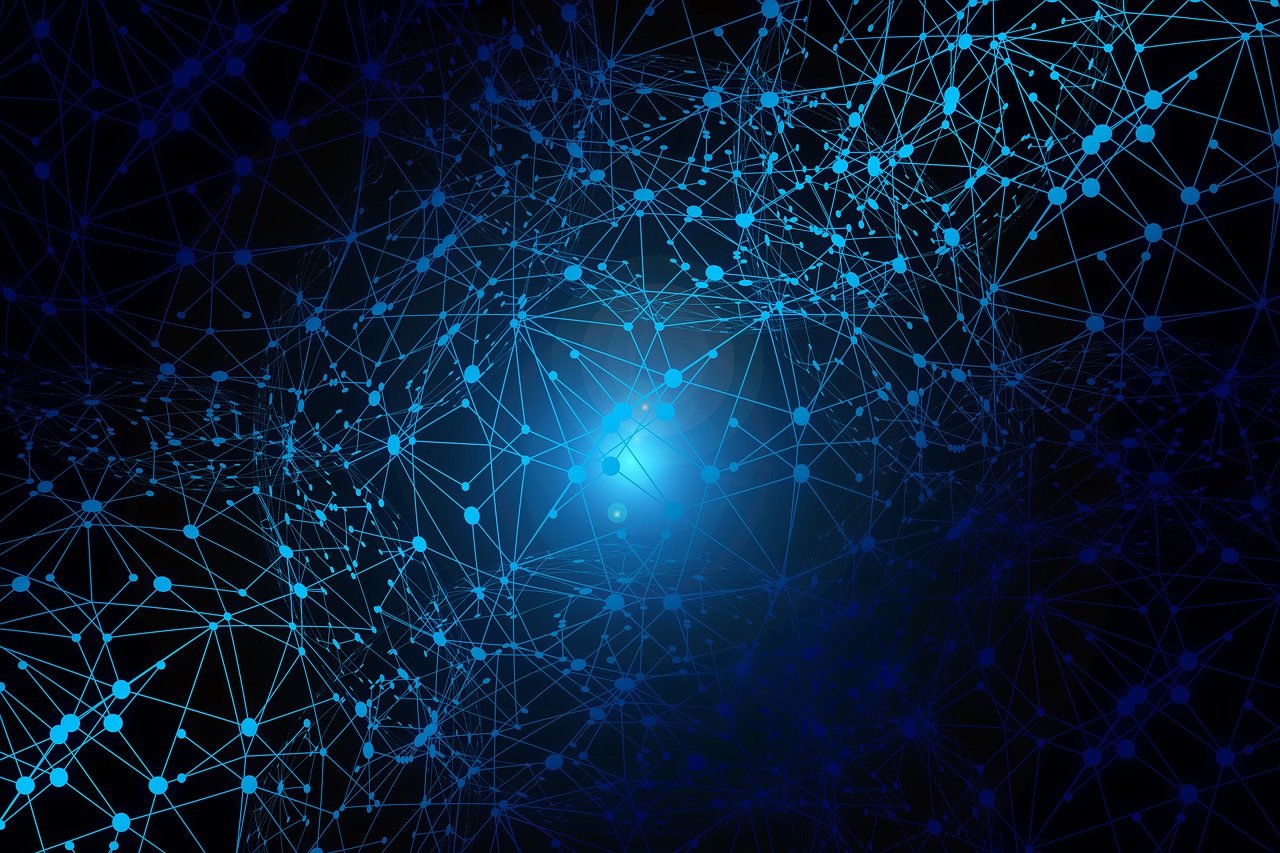
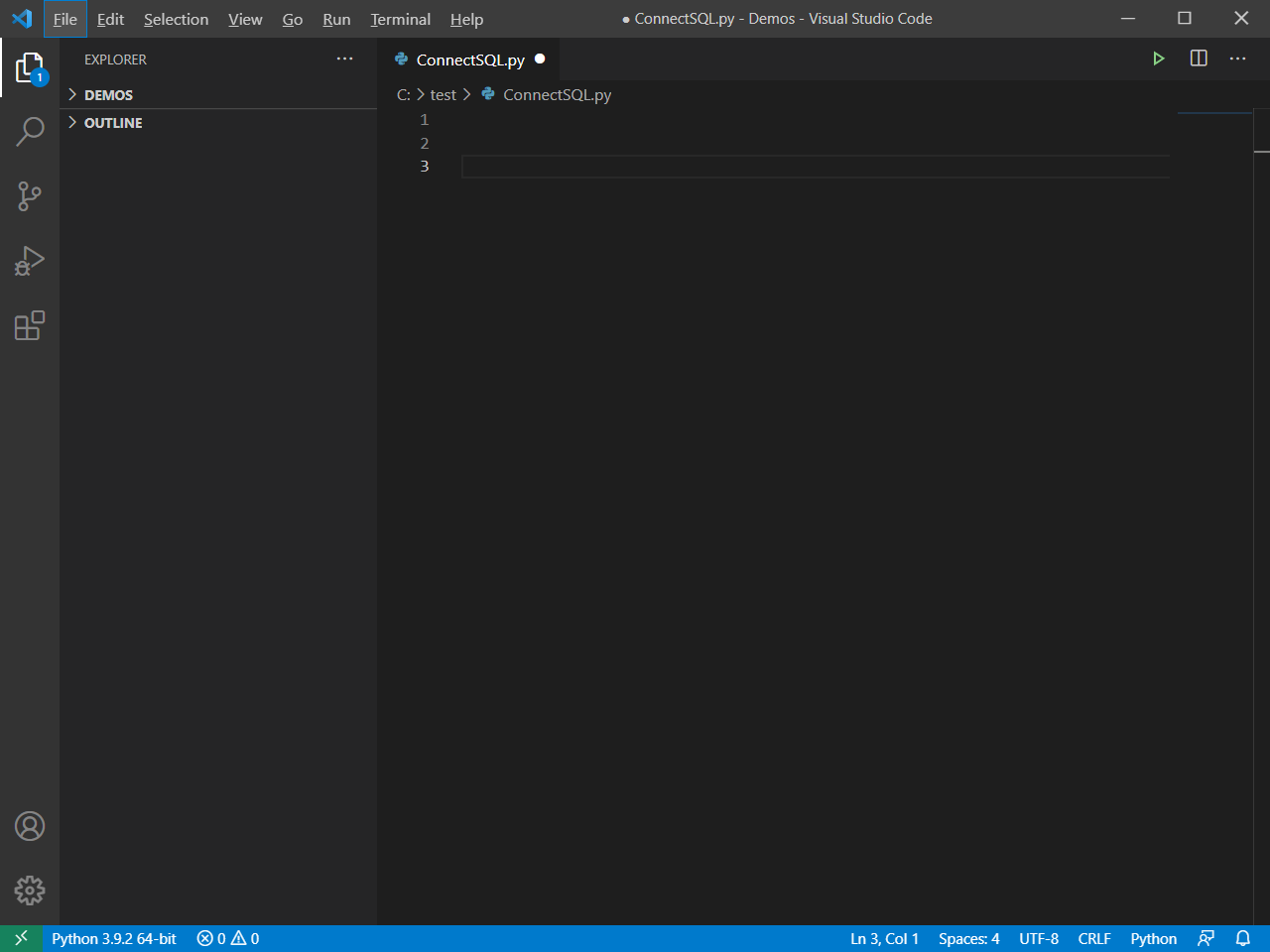
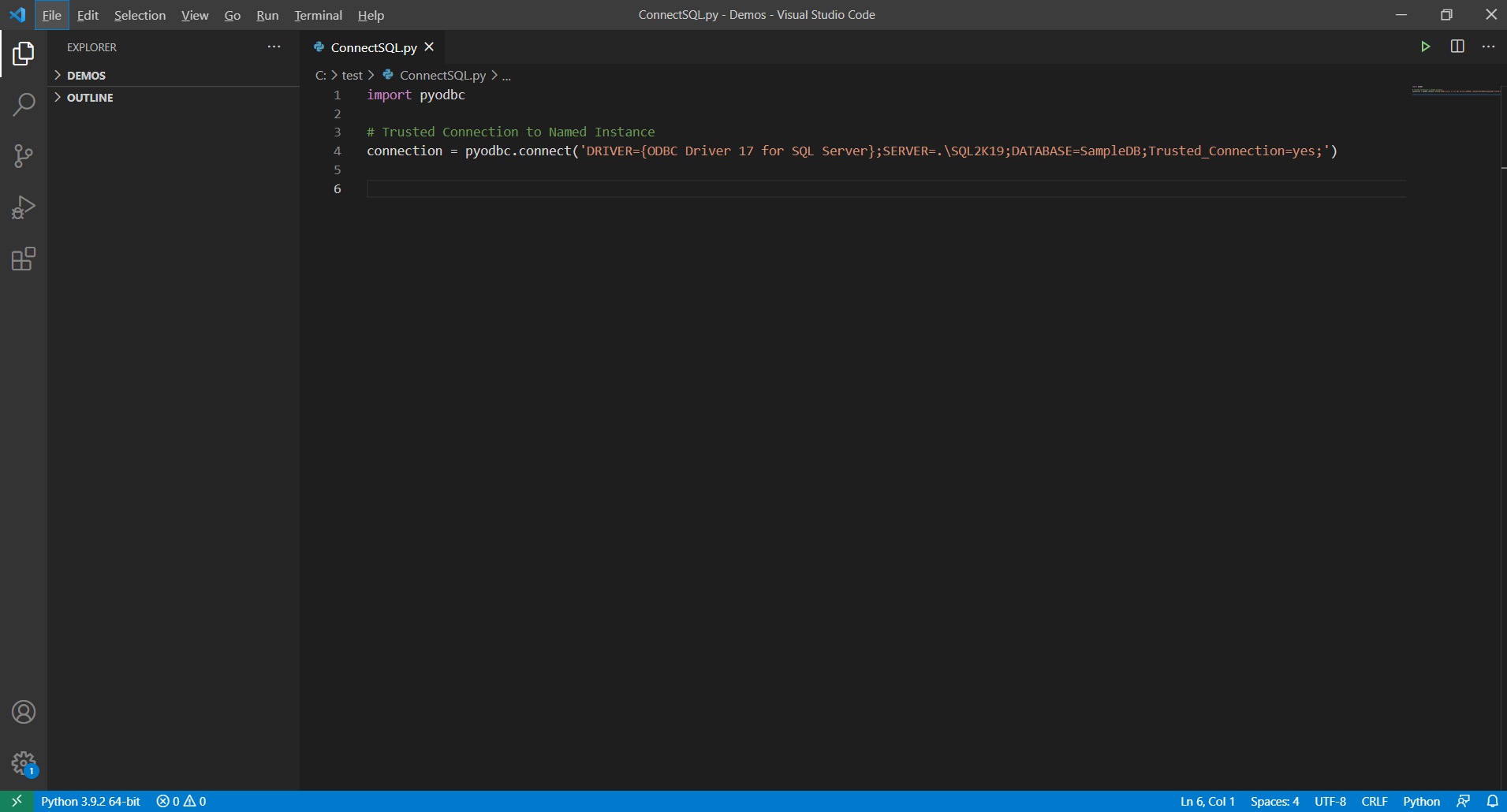
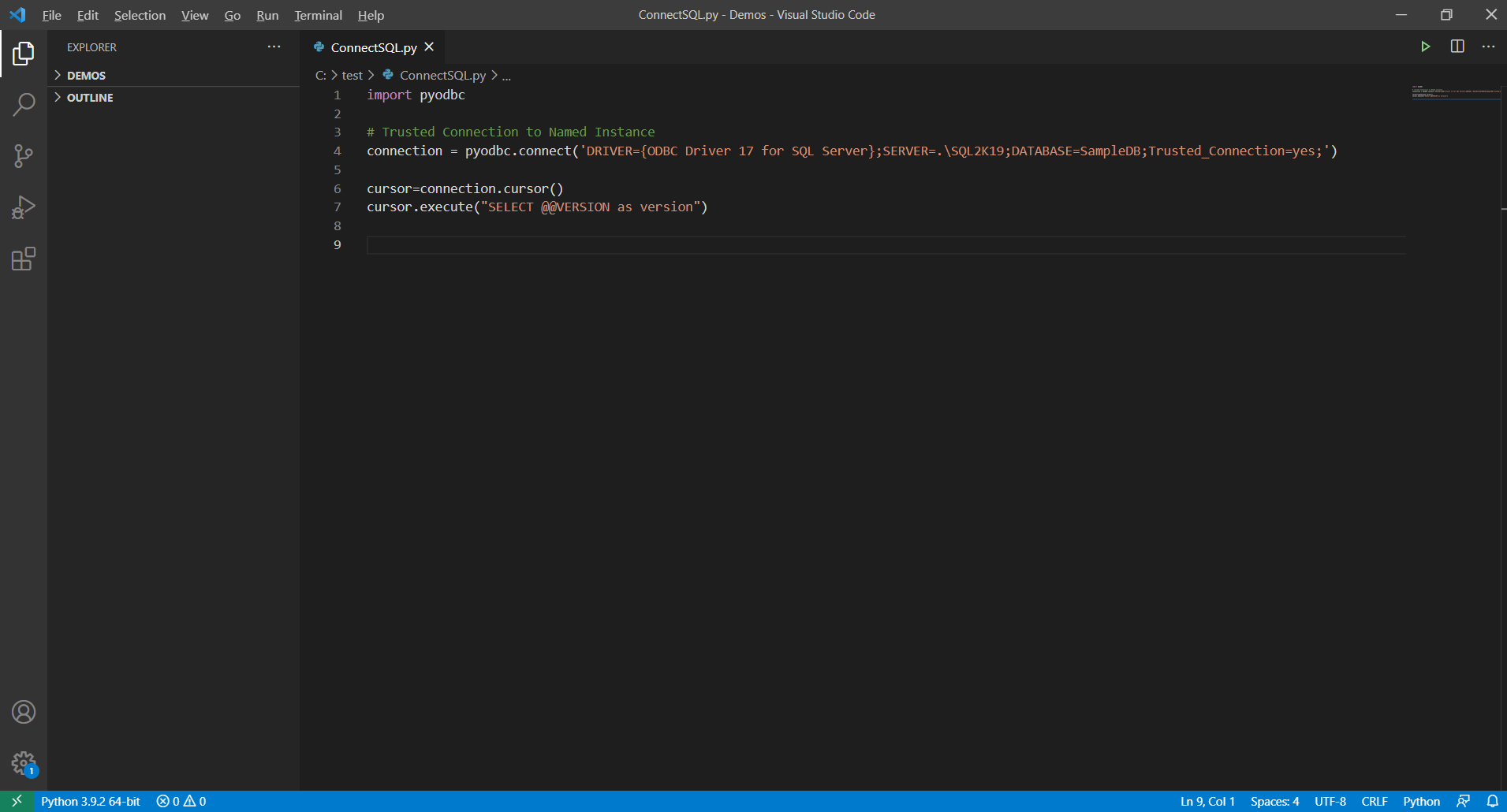
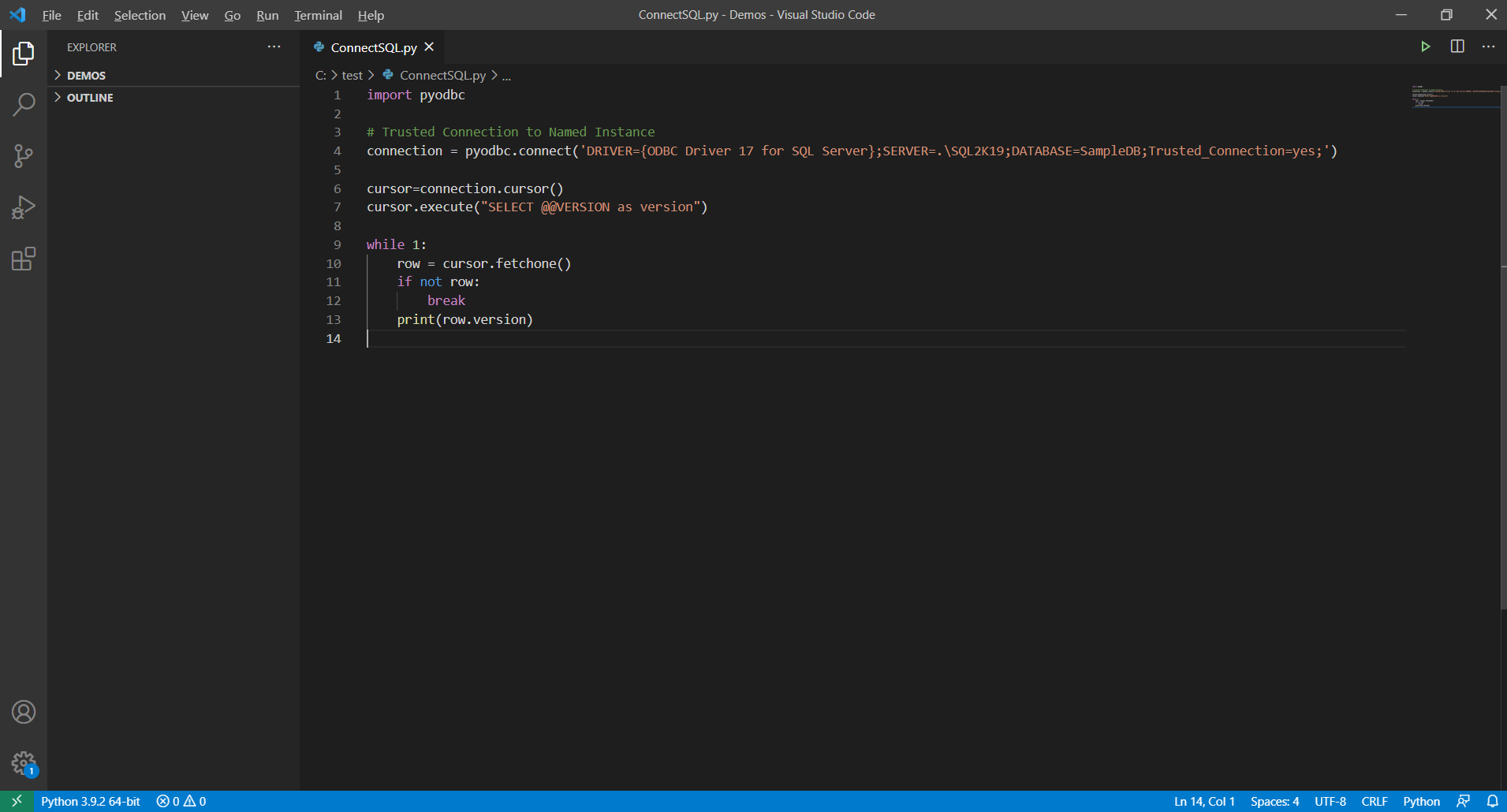
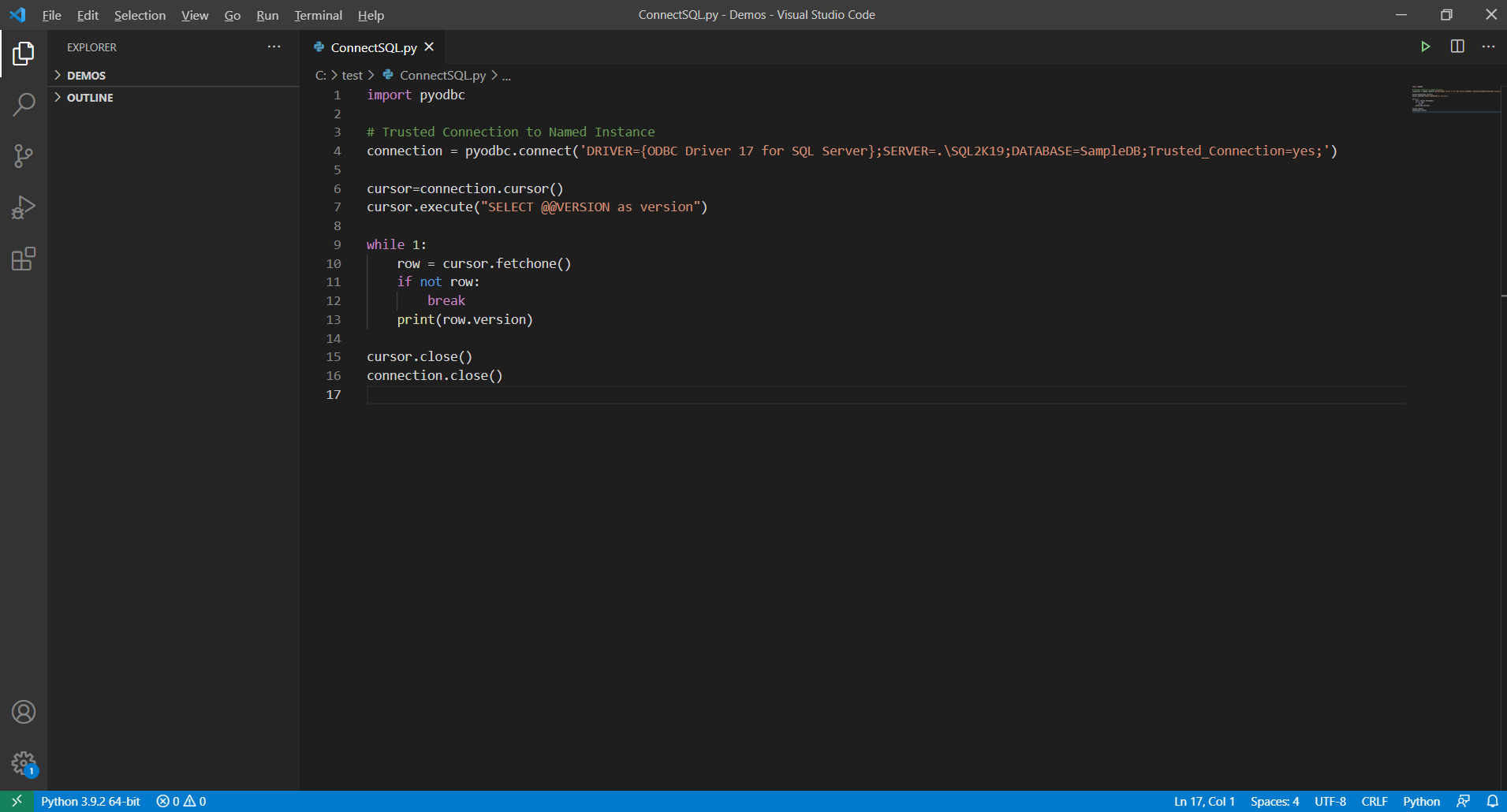
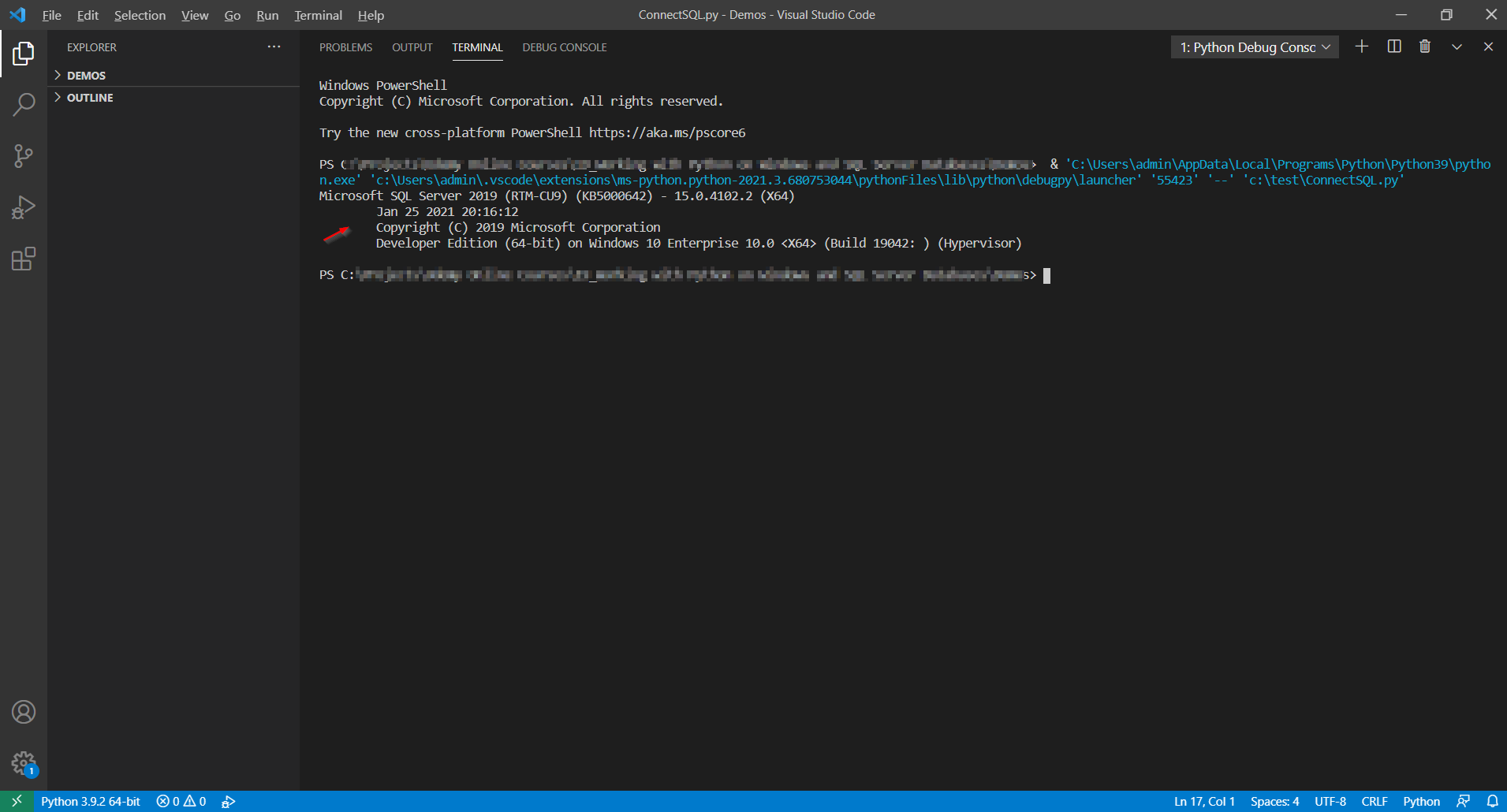

 (4 votes, average: 4.25 out of 5)
(4 votes, average: 4.25 out of 5)