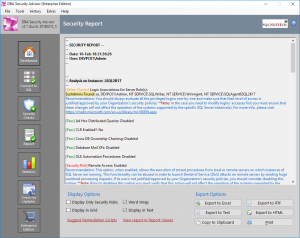If you installed SQL Server Reporting Services (SSRS) on a server in a domain and you use a domain user to start the service and did not perform any further configuration, then you most probably can only access the Report Manager using an IP and not the Fully Qualified Domain Name (FQDN) of the server (if an SPN is not set).
If you try to use the Fully Qualified Domain Name to access reporting services then you will most probably be prompted for username password several times ending with an empty page.
How to Enable Accessing Reporting Services Using a Fully Qualified Domain Name
In order to be able to access Reporting Services using FQDN you will need to perform the following actions:
1. Register a Service Principal Name (SPN) for the Domain User Account that Runs SSRS
Consider the following example:
sample computer name: reportsrv01
sample domain: example.com
sample domain account: examplessrsuser
Then on the Domain Controller Server in a Command Prompt with Elevated Rights, you can Run as Administrator:
example 1: If SSRS are on port 80 (no need to specify 80 as it is the default http port):
Setspn -s http/reportsrv01.example.com examplessrsuser
example 2: If SSRS are on any other port (i.e. 2430):
Setspn -s http/reportsrv01.example.com:2430 examplessrsuser
2. Edit the RsReportServer.config File
On the Reporting Services server, in the virtual directory of SSRS, edit the “RsReportServer.config” file and locate the authenticationtypes section.
Then add </rswindowsnegotiate> as the first entry in the authenticationtypes section.
The above step will actually enable NTLM.
Strengthen your SQL Server Database Administration Skills – Enroll to our Course!
If you really want to learn sophisticated SQL Server administration techniques, then you should check our on-demand online course titled “Essential SQL Server Administration Tips” (special limited-time discount included in link).
Via the course, you will learn essential hands-on SQL Server Administration tips on SQL Server maintenance, security, performance, integration, error handling and more. Many live demonstrations and downloadable resources included!
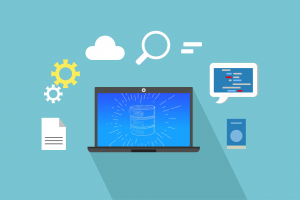
Featured Online Courses:
- SQL Server 2022: What’s New – New and Enhanced Features
- Working with Python on Windows and SQL Server Databases
- Introduction to Azure Database for MySQL
- Boost SQL Server Database Performance with In-Memory OLTP
- Introduction to Azure SQL Database for Beginners
- Essential SQL Server Administration Tips
- SQL Server Fundamentals – SQL Database for Beginners
- Essential SQL Server Development Tips for SQL Developers
- Introduction to Computer Programming for Beginners
- .NET Programming for Beginners – Windows Forms with C#
- SQL Server 2019: What’s New – New and Enhanced Features
- Entity Framework: Getting Started – Complete Beginners Guide
- Data Management for Beginners – Main Principles
- A Guide on How to Start and Monetize a Successful Blog
Read Also:
- How to Patch a SQL Server Failover Cluster
- How to Add a Database to a SQL Server Availability Group Using T-SQL
- Top 10 SQL Server DBA Daily Tasks List
- The “Public” Database Role in SQL Server
- … all our SQL Server Administration Articles
Featured Database Security and Administration Tool: DBA Security Advisor
DBA Security Advisor: Secure your SQL Server instances by scanning multiple instances against a rich set of security checks, and by getting recommendations and remediation steps.
Check our online courses!
Check our eBooks!
Subscribe to our YouTube channel!
Subscribe to our newsletter and stay up to date!
Rate this article:
Reference: SQLNetHub.com (https://www.sqlnethub.com)
© SQLNetHub
Artemakis Artemiou is a seasoned Senior Database and AI/Automation Architect with over 20 years of expertise in the IT industry. As a Certified Database, Cloud, and AI professional, he has been recognized as a thought leader, earning the prestigious Microsoft Data Platform MVP title for nine consecutive years (2009-2018). Driven by a passion for simplifying complex topics, Artemakis shares his expertise through articles, online courses, and speaking engagements. He empowers professionals around the globe to excel in Databases, Cloud, AI, Automation, and Software Development. Committed to innovation and education, Artemakis strives to make technology accessible and impactful for everyone.