About the Error Message: “Exclusive access could not be obtained because the database is in use”
A very neat feature of SQL Server is the way it lets the DBA to control connections. To this end, you can explicitly control connections with specific commands and methods. Even though this is not usually needed, there are some cases where you might need to make use of this feature. One such a case is when you are presented with the error:
“Exclusive access could not be obtained because the database is in use”
In SQL Server you might be presented with the above error message in the case you are trying to perform an operation on a database that requires exclusive access. One such operation is the RESTORE.
Exclusive access is when an operation needs to run on a database (or another SQL Server object) without any other operations/sessions accessing the same database/object at the same time.
How can you Handle this Error Message when Restoring the DB?
So, what can you do when you get this error message? You still need to perform the RESTORE right? 🙂
Here’s a common way of doing that:
1. Set the database in SINGLE_USER mode and forcibly terminate other connections:
USE [master] ALTER DATABASE [DATABASE_NAME] SET SINGLE_USER WITH ROLLBACK IMMEDIATE;
The above command will set the database in SINGLE_USER MODE and additionally the ROLLBABK IMMEDIATE termination option will roll back all the incomplete transactions. It will also disconnect any other connections to the database.
*Note: After issuing the above command, you will only be able to use a single connection to the database. So, if you are already using a query window connected to the target database, either restore the database by using the RESTORE T-SQL command or close the query window and restore the target database by using the Restore Database Wizard from SQL Server Management Studio.
2. Restore the database.
3. Set the database back to MULTI_USER mode:
USE [master] ALTER DATABASE [DATABASE_NAME] SET MULTI_USER;
That’s it! You have successfully restored the database!
An Alternative (More Complex) Way
Here’s an alternative way (a little bit more complex):
1. If there are any SQL Server logins granted any access on the target database then disable them:
alter login [LOGIN_NAME] disable; GO
*Note: Even though now you have disabled the login(s) there still might exist active connections to the database.
2. To find and terminate existing connections on the target database perform the following:
-- Query that returns all the SPIDs (process IDs)/sessions established to a given database:
SELECT spid,loginame,login_time,program_name
FROM [master]..sysprocesses
WHERE DBID=DB_ID('DATABASE_NAME')
By collecting the above SPIDs you get the sessions that must be forcibly terminated (be careful not to forcibly terminate your own session! 🙂 By including the columns loginame, login_time and program_name in the above query, you are able to identify and exclude the spid that belongs to your session (that is, the DBA session).
You can terminate a session by executing the T-SQL Statement:
KILL @SPID
*Note 1: Replace @SPID with the appropriate SPID number.
*Note 2: You can even create a user-defined function undertaking this task.
*Note 3: You need to be very careful when terminating database processes. Never terminate a running process, since it may cause data integrity issues.
3. Set the database in SINGLE_USER mode:
USE [master] ALTER DATABASE [DATABASE_NAME] SET SINGLE_USER;
*Note: After issuing the above command, you will only be able to use a single connection to the database. So, if you are already using a query window connected to the target database, either restore the database by using the RESTORE T-SQL command or close the query window and restore the target database by using the Restore Database Wizard from SQL Server Management Studio.
4. Restore the database.
5. Set the database back to MULTI_USER mode:
USE [master] ALTER DATABASE [DATABASE_NAME] SET MULTI_USER;
Remarks and Considerations
In the case of a RESTORE operation I would personally prefer the first method as it is simpler. With a single T-SQL Statement you set the database in SINGLE_USER MODE and also terminate all the active connections immediately and roll back all the incomplete transactions.
The second method is more preferable in cases where more “elegant” session control is required. This method allows the DBA to terminate sessions one-by-one explicitly instead of the first method which massively terminates all connections.
Choosing one of the two ways I guess that relies to the urgency of the RESTORE operation, the judgment of the DBA and also any Business Policies that might stand for such cases.
Because both the above-mentioned methodologies have to do with forcibly terminating connections to a database in SQL Server, you must be extremely careful when using them as you might accidentally cause severe data loss when applying them inappropriately and without the necessary authorization from the Management.
Enroll to our Master Class “Essential SQL Server Administration Tips”
If you really want to learn sophisticated SQL Server administration techniques, then you should check our on-demand online course titled “Essential SQL Server Administration Tips” (special limited-time discount included in link).
Via the course, you will learn essential hands-on SQL Server Administration tips on SQL Server maintenance, security, performance, integration, error handling and more. Many live demonstrations and downloadable resources included!
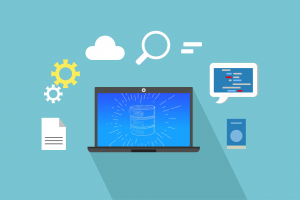
Featured Online Courses:
- Introduction to Azure SQL Database for Beginners
- SQL Server 2019: What’s New – New and Enhanced Features
- SQL Server Fundamentals – SQL Database for Beginners
- Essential SQL Server Administration Tips
- Boost SQL Server Database Performance with In-Memory OLTP
- Essential SQL Server Development Tips for SQL Developers
- Working with Python on Windows and SQL Server Databases
- Introduction to Computer Programming for Beginners
- .NET Programming for Beginners – Windows Forms with C#
- Introduction to SQL Server Machine Learning Services
- Entity Framework: Getting Started – Complete Beginners Guide
- How to Import and Export Data in SQL Server Databases
- Learn How to Install and Start Using SQL Server in 30 Mins
- A Guide on How to Start and Monetize a Successful Blog
Related SQL Server Administration Articles:
- Essential SQL Sever Administration Tips
- How to Patch a Standalone SQL Server Instance
- The SQL Server Browser Service and UDP Port 1434
- The Maximum Number of Concurrent Connections Setting in SQL Server
- Top 10 SQL Server DBA Daily Tasks List
- There is no SQL Server Failover Cluster Available to Join
- Encrypting a SQL Server Database Backup
- …more
Rate this article:
Reference: SQLNetHub.com (https://www.sqlnethub.com)
© SQLNetHub
Artemakis Artemiou is a seasoned Senior Database and AI/Automation Architect with over 20 years of expertise in the IT industry. As a Certified Database, Cloud, and AI professional, he has been recognized as a thought leader, earning the prestigious Microsoft Data Platform MVP title for nine consecutive years (2009-2018). Driven by a passion for simplifying complex topics, Artemakis shares his expertise through articles, online courses, and speaking engagements. He empowers professionals around the globe to excel in Databases, Cloud, AI, Automation, and Software Development. Committed to innovation and education, Artemakis strives to make technology accessible and impactful for everyone.


Thank you!
Thank you so much !
Simple and to the point, you just saved me from some SQL frustration. Thank you 🙂
Thanks guy. You're awesome.
Hi, I'm glad I helped! 🙂
Thanks, saved me a ton of time.