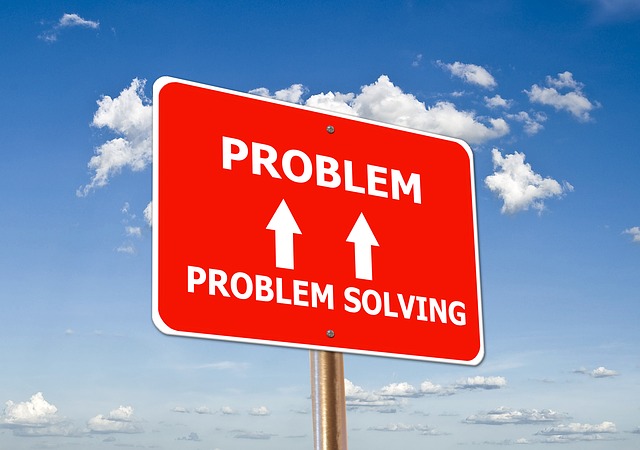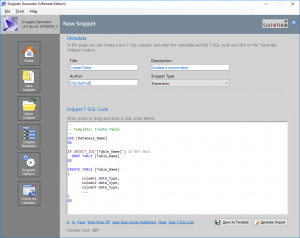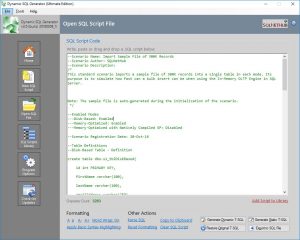In this article, we will be discussing about how you can resolve the error message: “Setup failed to start on the remote machine. Check the Task scheduler event log on the remote machine“.
About the Setup Failure Error
When you run the SQL Server 2005 setup on a Windows cluster (i.e. installing or uninstalling SQL Server), you might get an error message like the following: Setup failed to start on the remote machine. Check the Task scheduler event log on the remote machine.
I have experienced this error message running SQL Server 2005 cluster setup on a Windows Server 2003 R2 cluster (yes, I know it’s old, I was uninstalling SQL Server 🙂
How to Resolve the Error
If you get this error make sure that:
- The “Task Scheduler” Windows service is running on all cluster nodes.
- You are not logged in remotely on any of the cluster nodes except from the one on which you are running the SQL Server cluster setup.
After you ensure the above, you can re-run the setup and try again.
P.S.: Note that extended support for SQL Server 2005 ended on April 12, 2016. As of that, if you are interested in installing or upgrading SQL Server, consider using one of the latest SQL Server versions such as SQL Server 2016 or SQL Server 2017 and thus take advantage of all those amazing benefits and performance improvements they offer.
Strengthen your SQL Server Administration Skills – Enroll to our Online Course!
Check our online course on Udemy titled “Essential SQL Server Administration Tips” (special limited-time discount included in link).
Via the course, you will learn essential hands-on SQL Server Administration tips on SQL Server maintenance, security, performance, integration, error handling and more. Many live demonstrations and downloadable resources included!
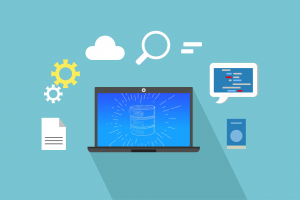
Featured Online Courses:
- Boost SQL Server Database Performance with In-Memory OLTP
- Essential SQL Server Administration Tips
- SQL Server Fundamentals – SQL Database for Beginners
- Essential SQL Server Development Tips for SQL Developers
- The Philosophy and Fundamentals of Computer Programming
- .NET Programming for Beginners – Windows Forms with C#
- Introduction to SQL Server Machine Learning Services
- Introduction to Azure SQL Database for Beginners
- SQL Server 2019: What’s New – New and Enhanced Features
- Entity Framework: Getting Started – Complete Beginners Guide
- How to Import and Export Data in SQL Server Databases
- Learn How to Install and Start Using SQL Server in 30 Mins
- A Guide on How to Start and Monetize a Successful Blog
Read Also:
Feel free to check our other relevant articles on SQL Server troubleshooting:
- Error converting data type varchar to numeric
- Error converting data type varchar to float
- SQLServerAgent could not be started (reason: Unable to connect to server ‘(local)’; SQLServerAgent cannot start)
- ORDER BY items must appear in the select list if SELECT DISTINCT is specified
- There is no SQL Server Failover Cluster Available to Join
- There is insufficient system memory in resource pool ‘internal’ to run this query.
- The SELECT permission was denied on the object ‘extended_properties’, database ‘mssqlsystemresource’, schema ‘sys’.
- … all SQL Server troubleshooting articles
Featured Database Productivity Tools
Snippets Generator: Create and modify T-SQL snippets for use in SQL Management Studio, fast, easy and efficiently.
Dynamic SQL Generator: Convert static T-SQL code to dynamic and vice versa, easily and fast.
Subscribe to our newsletter and stay up to date!
Check out our latest software releases!
Check out our eBooks!
Rate this article:
Reference: SQLNetHub.com (https://www.sqlnethub.com)
© SQLNetHub
Artemakis Artemiou is a seasoned Senior Database and AI/Automation Architect with over 20 years of expertise in the IT industry. As a Certified Database, Cloud, and AI professional, he has been recognized as a thought leader, earning the prestigious Microsoft Data Platform MVP title for nine consecutive years (2009-2018). Driven by a passion for simplifying complex topics, Artemakis shares his expertise through articles, online courses, and speaking engagements. He empowers professionals around the globe to excel in Databases, Cloud, AI, Automation, and Software Development. Committed to innovation and education, Artemakis strives to make technology accessible and impactful for everyone.