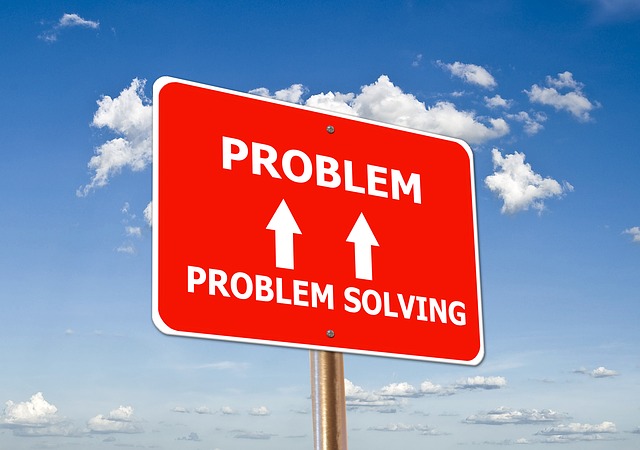Under certain circumstances, it might happen when trying to add a feature to an existing SQL Server installation (i.e. adding SQL Server Integration Services), to get the following error message: “The feature you are trying to use is on a network resource that is unavailable“.
The above error message, might be referring to Microsoft SQL Server 2012 Native Client.
So, what do you do? How can you resolve this issue and proceed with the installation of the SQL Server feature?
How to Resolve the Issue
In order to resolve the issue, there is a series of steps that need to be taken.
Below, I list these steps:
Step 1: Stop SQL Server Services
The first step, is to stop all SQL Server services on the server. So, for example, you will need to stop SQL Server service, SQL Server Agent, etc. Of course, this means downtime, so you will need to plan ahead and inform all affected parties.
Step 2: Uninstall SQL Server 2012 Native Client
The second step, is to uninstall SQL Server 2012 Native Client.
To this end, you will need to navigate to “Add or Remove Programs” on the server, and uninstall SQL Server 2012 Native Client.
Step 3: Download and Install SQL Server 2012 Native Client
The third step, is to download again SQL Server 2012 Native Client (link), copy the installer on a location on a local disk drive on the server/computer, and run the installation. Finally, after the installation, it would be better to restart the server/computer.
Step 4: Try Again to Perform the Initial Action
After all the above steps are completed, you can re-try performing the initial action that was causing the error message “The feature you are trying to use is on a network resource that is unavailable”.
To this end, if for example you were trying to add the SQL Server Integration Services (SSIS) feature, you can try again. Hopefully, this time you will be able to successfully complete the task, without any issues.
Step 5: Optional – Restart Server
Last, as an optional step, you can consider restarting the server.
I’m suggesting this as an optional step, unless of course, you are prompted by SQL Server installation wizard(s) to reboot the server/computer.
Explanation why this is Happening
Now, let’s talk a bit about why you got this error. To better understand this, let me provide the error message again:
“The feature you are trying to use is on a network resource that is unavailable”
As you can see in the above error message, there is a reference to a “network resource”. This most probably mean, that an installation of SQL Server 2012 Native Client, was performed directly from a network location, instead of a location on a local disk on the server/computer. That’s why at Step 3, I have explicitly advised, to download the SQL Server 2012 Native Client installer, on a local drive on the server.
Enrich your SQL Server Administration Skills: Get the Online Course!
I hope you found this tip useful. We have an on-demand online course that can help you learn more essential tips, when it comes to efficiently administering SQL Server.
The course is titled “Essential SQL Server Administration Tips (Hands-On Guides)” and via this course, you will learn essential hands-on SQL Server Administration tips on SQL Server maintenance, security, performance, integration, error handling and more.

Featured Online Courses:
- Introduction to Azure Database for MySQL
- Working with Python on Windows and SQL Server Databases
- Boost SQL Server Database Performance with In-Memory OLTP
- Introduction to Azure SQL Database for Beginners
- Essential SQL Server Administration Tips
- SQL Server Fundamentals – SQL Database for Beginners
- Essential SQL Server Development Tips for SQL Developers
- Introduction to Computer Programming for Beginners
- .NET Programming for Beginners – Windows Forms with C#
- Introduction to SQL Server Machine Learning Services
- SQL Server 2019: What’s New – New and Enhanced Features
- Entity Framework: Getting Started – Complete Beginners Guide
- How to Import and Export Data in SQL Server Databases
- Learn How to Install and Start Using SQL Server in 30 Mins
- A Guide on How to Start and Monetize a Successful Blog
Read Also:
- SQL Server Installation and Setup Best Practices
- The TempDB System Database in SQL Server
- Where are temporary tables stored in SQL Server?
- SQL Server 2016: TempDB Enhancements
- tempdb growth
- Introduction to SQL Server Machine Learning Services
- Essential SQL Server Administration Tips
- Fix: VS Shell Installation has Failed with Exit Code 1638
- …more
Check our other related SQL Server Administration articles.
Subscribe to our newsletter and stay up to date!
Check out our latest software releases!
Check out Artemakis’s eBooks!
Rate this article:
Reference: SQLNetHub.com (https://www.sqlnethub.com)
© SQLNetHub
Artemakis Artemiou is a seasoned Senior Database and AI/Automation Architect with over 20 years of expertise in the IT industry. As a Certified Database, Cloud, and AI professional, he has been recognized as a thought leader, earning the prestigious Microsoft Data Platform MVP title for nine consecutive years (2009-2018). Driven by a passion for simplifying complex topics, Artemakis shares his expertise through articles, online courses, and speaking engagements. He empowers professionals around the globe to excel in Databases, Cloud, AI, Automation, and Software Development. Committed to innovation and education, Artemakis strives to make technology accessible and impactful for everyone.