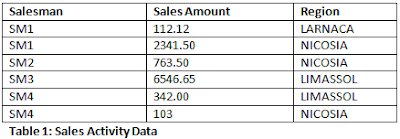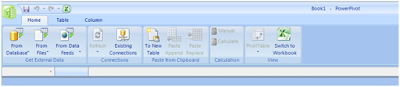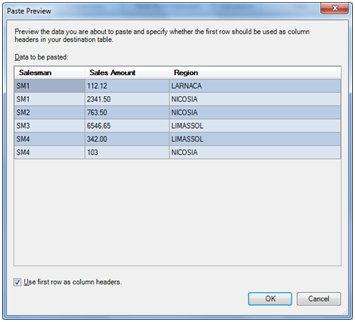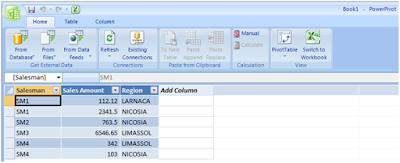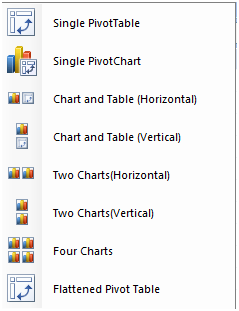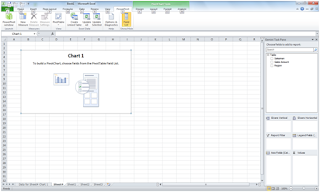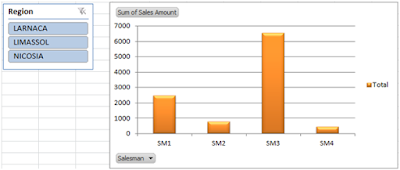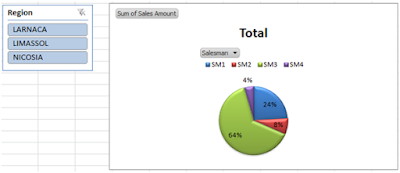In this article, we will be discussing about using PowerPivot’s copy-paste support for importing data from MS Word.
Importing Data into PowerPivot
One of the great features of SQL Server PowerPivot is that it supports importing data directly from the clipboard. This is quite handy in cases you want to import and analyze data fast.
An example of using the above feature is importing data from Microsoft Word. Let’s say you have a Word document containing the following table:
The scenario here is to import the data from Word and perform a simple analysis.
The first step is to select the entire table and copy its contents to the clipboard.
Then you have to launch Excel 2010 and open the PowerPivot window:
Click on “To New Table” and you will be presented with a Paste Preview dialog in which you will be able to see the contents of the clipboard and how they are “translated” by the PowerPivot engine:
At the bottom of the dialog you can choose to use the first row as column names and that’s what I did in this example.
You then click on “OK” and you are presented with the data as imported into PowerPivot:
Next, by clicking on the “PivotTable” button you are presented with various options regarding what type(s) of pivot tables you can create:
For this example I chose to use a “Single PivotChart”.
Well, I guess that’s it for today! I hope you found this post useful!
Another post on copy-paste and PowerPivot is coming where we will see how we can copy-paste two tables from Word and build relationships on the data.
Learn More Tips like this – Enroll to the Course!
Check our online course titled “Essential SQL Server Development Tips for SQL Developers” (special limited-time discount included in link).
Sharpen your SQL Server database programming skills via a large set of tips on T-SQL and database development techniques. The course, among other, features over than 30 live demonstrations!

Upgrade your Tech Skills – Learn all about Azure SQL Database
Enroll to our online course on Udemy titled “Introduction to Azure SQL Database for Beginners” and get lifetime access to high-quality lessons and hands-on guides about all aspects of Azure SQL Database.

Featured Online Courses:
- Introduction to Azure SQL Database for Beginners
- SQL Server 2019: What’s New – New and Enhanced Features
- SQL Server Fundamentals – SQL Database for Beginners
- Essential SQL Server Administration Tips
- Boost SQL Server Database Performance with In-Memory OLTP
- Essential SQL Server Development Tips for SQL Developers
- Working with Python on Windows and SQL Server Databases
- Introduction to Computer Programming for Beginners
- .NET Programming for Beginners – Windows Forms with C#
- Introduction to SQL Server Machine Learning Services
- Entity Framework: Getting Started – Complete Beginners Guide
- How to Import and Export Data in SQL Server Databases
- Learn How to Install and Start Using SQL Server in 30 Mins
- A Guide on How to Start and Monetize a Successful Blog
Read Also:
- Essential SQL Server Development Tips for SQL Developers
- The TempDB System Database in SQL Server
- SQL Server Installation and Setup Best Practices
- The feature you are trying to use is on a network resource that is unavailable
- SQL Server 2016: TempDB Enhancements
- tempdb growth
- Introduction to SQL Server Machine Learning Services
- Essential SQL Server Administration Tips
- What are SQL Server Statistics and Where are they Stored?
- Check all our Weekly Tips!
- How to Enable PowerPivot in Excel 2016 or Later
Subscribe to our newsletter and stay up to date!
Subscribe to our YouTube channel (SQLNetHubTV)!
Like our Facebook Page!
Check our SQL Server Administration articles.
Check out our latest software releases!
Check our eBooks!
Rate this article:
Reference: SQLNetHub.com (https://www.sqlnethub.com)
© SQLNetHub
Artemakis Artemiou is a seasoned Senior Database and AI/Automation Architect with over 20 years of expertise in the IT industry. As a Certified Database, Cloud, and AI professional, he has been recognized as a thought leader, earning the prestigious Microsoft Data Platform MVP title for nine consecutive years (2009-2018). Driven by a passion for simplifying complex topics, Artemakis shares his expertise through articles, online courses, and speaking engagements. He empowers professionals around the globe to excel in Databases, Cloud, AI, Automation, and Software Development. Committed to innovation and education, Artemakis strives to make technology accessible and impactful for everyone.